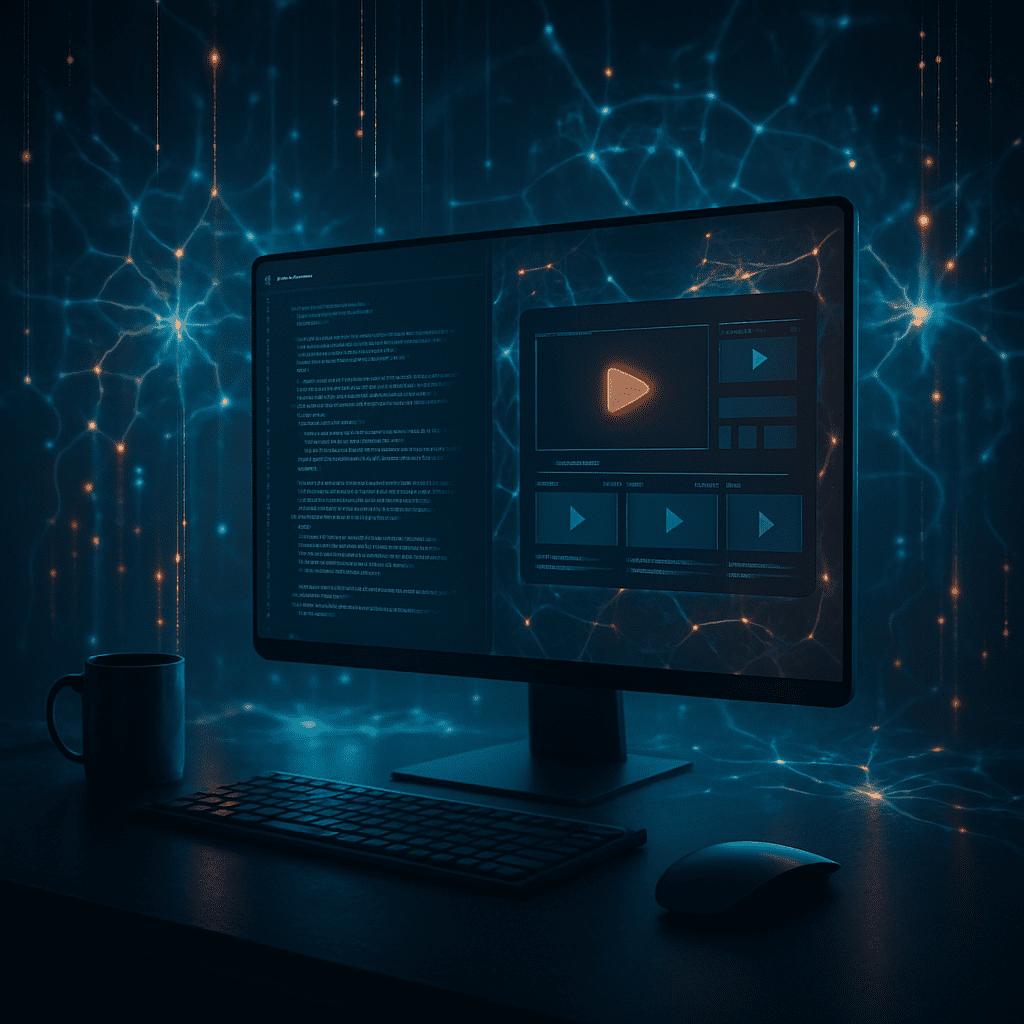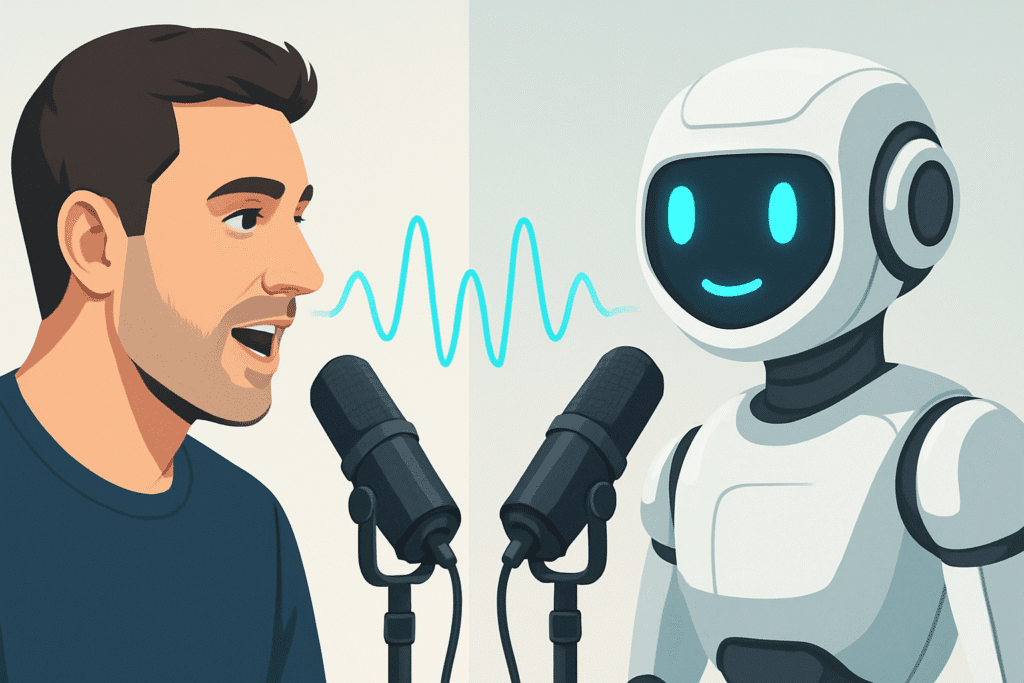Creating high-quality videos for YouTube can feel like a daunting task. You have passion, great ideas, and valuable knowledge to share, but how do you make your videos look and sound professional without expensive equipment or years of training? Many creators hit a wall here. The dream of a polished, studio-level production seems out of reach, locked behind technical jargon and steep learning curves.
Perhaps your audio sounds muddy or has distracting background noise. Maybe your footage looks shaky or lacks vibrant color. These seemingly small issues can unfortunately lead viewers to click away, no matter how good your content truly is. Improving production value feels essential, yet the path to achieving it appears complex and costly.
Here is some incredibly good news: AI is completely changing this game. You no longer need to be an audio engineer, a colorist, or a stabilization expert to significantly boost your video quality. AI tools designed for creators are stepping in, handling the complex technical lifting for you. These tools are surprisingly affordable, often with free options available, and require absolutely no prior technical expertise to use.
This guide reveals the top AI tools for YouTube quality that can help you achieve studio-quality sound and video on a budget, transforming your content creation process and keeping your audience engaged. By the end, you will have a clear roadmap for polishing your videos easily and effectively.
Table of Contents
- Why Production Quality Truly Matters on YouTube
- Audio Rescue: Making Your Videos Sound Crystal Clear with AI
- Visual Polish: Giving Your Videos a Professional Look with AI
- Creative Touch: Using Generative AI for Unique Visuals
- Building Your Accessible AI Quality Toolkit (On a Budget)
- Putting It All Together: A Simple AI Quality Workflow
- Final Thoughts: AI Makes Quality Accessible
1. Why Production Quality Truly Matters on YouTube
Before we get into the how, let’s quickly touch upon the why. Why should you even bother thinking about “studio-quality” sound or video when your ideas are strong?
Think about your own viewing habits. How quickly do you click away from a video that is hard to listen to? Distracting background noise, fluctuating volume, or unclear speech forces your brain to work harder just to process the information. The same applies to video that is shaky, blurry, or has jarring color shifts. These technical flaws create friction.
High production value, on the other hand, removes this friction. Clear audio allows your message to land without effort. Smooth, well-colored video is visually pleasing and professional. It helps viewers immerse themselves in your content. It signals credibility. When a video looks and sounds good, viewers are more likely to stay, subscribe, and trust your expertise. It is not just about algorithms or looking fancy; it is fundamentally about respecting your audience’s time and making it easy for them to enjoy your hard work.
Fortunately, achieving this level of polish is now easier and more affordable than ever before, thanks to AI.
2. Audio Rescue: Making Your Videos Sound Crystal Clear with AI
Bad audio is often cited as the number one reason viewers click away from a video. Even if your video looks stunning, poor sound quality can be a dealbreaker. Fixing audio traditionally required expensive microphones, soundproofing, and complex audio editing software. AI changes this entirely. AI audio tools can take imperfect recordings and clean them up dramatically, making your voice sound crisp, clear, and professional.

Cleaning Up Background Noise
Imagine you recorded a brilliant segment, but there was unexpected street noise, a fan humming, or a dog barking faintly in the background. Manually removing these sounds is incredibly difficult for a beginner. AI tools trained on vast datasets of audio can identify specific types of noise and intelligently isolate and reduce them, leaving your voice sounding clean. It is like having a digital sound engineer magically filter out the unwanted sounds, often with just one click.
Achieving Consistent Volume Levels
Have you ever watched a video where the creator’s voice suddenly gets much louder or softer? Or perhaps their music is too loud compared to their voice? Inconsistent volume is jarring. AI audio tools can analyze your entire audio track and automatically adjust volume levels, ensuring your voice remains at a steady, comfortable level throughout the video. They can also help balance the volume between different audio elements, like music, sound effects, and your voiceover.
Top AI Audio Tools
Many powerful AI audio enhancement features are integrated into simple web-based tools or user friendly editors. You do not need a professional digital audio workstation.
- Adobe Podcast (Enhance Speech): This is perhaps the most impressive and easy-to-use AI audio tool currently available, and best of all, it is completely free for basic use. You simply upload your audio file (even if it is from a phone recording with background noise), click a button, and the AI processes it to make it sound like it was recorded in a professional studio with a high-end microphone. It is particularly excellent at cleaning up spoken dialogue and is perfect for voiceovers, tutorials, or talking head videos.
- How to use: Go to the Adobe Podcast website’s Enhance Speech tool. Upload your audio file. Wait a few moments. Download the cleaned audio. That is it. No settings, no technical knowledge required.
- Descript (Studio Sound): Descript is primarily a video and audio editor that works like a document (you edit the transcript to edit the media). One of its standout AI features is Studio Sound, which performs similar background noise removal and voice enhancement to Adobe Podcast, but integrated directly into your editing workflow. If you are already using Descript for editing, this feature is incredibly convenient.
- How to use: Record or import your audio/video clip into Descript. Select the clip. In the audio effects section, simply toggle on “Studio Sound.” Descript applies the enhancement automatically.
- Murf.ai (Voice Changer & Enhancer): While primarily known as an AI voice generator, Murf.ai also includes features to enhance human voice recordings. You can upload your voice track and use their platform to remove background noise or apply effects that make your voice sound more polished. This is a good option if you are already considering Murf.ai for AI voiceovers and want an all-in-one audio solution.
When focusing on audio, these AI tools for YouTube quality offer powerful audio cleaning without needing complex audio skills. Focus on using the Enhance Speech tool first; it is incredibly effective and completely free.
3. Visual Polish: Giving Your Videos a Professional Look with AI
Beyond clean audio, viewers appreciate video that is easy on the eyes. This does not mean you need cinema-level cinematography, but reducing distractions like shaky footage or bland colors makes a big difference. AI tools can add these layers of polish automatically.

Automatic Stabilization
Recording video handheld or while moving can result in shaky footage. This is visually distracting and can make viewers feel motion sickness. Professional editors use complex software to stabilize clips frame by frame. AI stabilization tools analyze the motion in your video and automatically smooth it out, making it look like it was shot with a much steadier hand or even a gimbal.
Simplified Color Enhancement Suggestions
Raw video footage can often look flat or lack vibrant colors. Professional color grading involves adjusting hues, saturation, and contrast precisely. AI color enhancement tools can analyze your footage and suggest or automatically apply color corrections that make your video look more visually appealing, warmer, colder, or simply more vibrant, matching the mood of your content without needing manual adjustments.
Boosting Footage Resolution
Sometimes you have an older clip, stock footage, or even a great frame from a past video that is just too low resolution to look good in your new project. AI upscaling tools can intelligently add detail and clarity to lower resolution video, making it look sharper and more usable in high-definition videos.
Top AI Visual Enhancement Tools
Many modern, user-friendly video editors now include AI powered enhancement features.
- CapCut (Stabilization, Enhancements): CapCut is a very popular and accessible video editor, especially among creators making short-form content. It includes an easy to use AI stabilization feature. It also offers simple ways to adjust brightness, contrast, and saturation, with some AI help suggesting common adjustments.
- How to use (Stabilization): Import your shaky clip into CapCut. Select the clip in the timeline. Look for a “Stabilization” option (often under Basic or Video effects). Select a stabilization level (like “Recommended” or “Most Stable”). CapCut processes the clip.
- Runway ML (Cleanup, Basic Color): Runway ML is an online video editor that is integrating a lot of powerful AI features. While known for generative fill (see next section), it also offers tools that can help with basic visual cleanup or applying overall visual styles that subtly enhance color and mood. Their interface is designed to be accessible even for complex effects.
- DaVinci Resolve (Built-in AI Stabilization/Color): While a more robust (and initially intimidating) professional editor, DaVinci Resolve is available for free and includes highly effective built-in stabilization (called “Tracker” or “Stabilizer”) and advanced color correction tools (the “Color” page). These are not always one-click AI, but the free version offers pro-level capabilities that AI within the software assists with, like motion tracking for stabilization. As you gain expertise, Resolve grows with you.
For beginners, start with CapCut for easy stabilization. If you want more advanced cleanup, look into Runway ML.
4. Creative Touch: Using Generative AI for Unique Visuals
Sometimes boosting production value means adding visuals that are not just corrected footage, but entirely new elements. This might be creating a custom background, removing an unwanted object from a shot, or even generating unique images to illustrate points in your video. Generative AI tools allow you to create visual assets from simple text descriptions or intelligently modify existing footage.
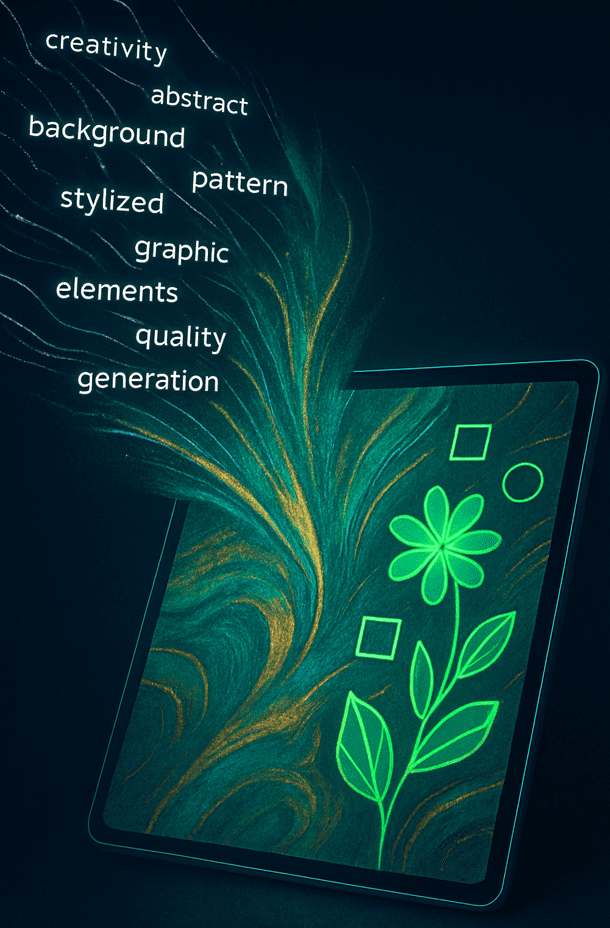
Generating Custom Backgrounds and Assets
Need a specific background that matches your brand but do not have the time or skill to design it? Want unique graphics to appear on screen while you are talking? Generative AI image tools can create entirely new images based on your text prompts. You can describe the style, colors, and content, and the AI generates options for you to use in your videos as backgrounds, overlays, or illustrative elements.
Fixing Visual Imperfections (Generative Fill)
Did something distracting accidentally end up in your shot? Is there a logo or piece of text you need to remove from footage? Generative fill tools can intelligently analyze an image or video frame, understand the context, and fill in a selected area seamlessly after you remove an object. It is like digital magic that erases unwanted elements and replaces them convincingly.
Top AI Generative Visual Tools
These tools often work with images or short video clips and can add a layer of unique visual polish.
- Canva (Magic Media / Generative Tools): Canva, already popular for easy graphic design, is rapidly integrating generative AI features. Their Magic Media tool allows you to create images from text prompts directly within the easy-to-use Canva interface. This is fantastic for quickly generating unique background images or visual elements to enhance your video graphics.
- How to use: In Canva, open a design project. Find the Magic Media tool. Type a description (e.g., “abstract tech background with blue and green light”). The AI generates options you can place directly into your design.
- Adobe Firefly (Generative Fill / Text to Image): Adobe Firefly offers powerful generative fill capabilities, allowing you to select areas in an image and replace them based on text prompts or remove them entirely with AI filling in the gap. It also has excellent text-to-image generation for creating unique assets.
- How to use (Generative Fill): Upload an image to Firefly. Use a selection tool to highlight an object or area. Either click “Remove” or type a prompt for what you want there. Firefly generates options.
- Runway ML (Erase and Replace / Text to Image): As mentioned before, Runway ML is packed with generative AI features. Their “Erase and Replace” tool for video works similarly to generative fill for images, allowing you to paint over an object in a video clip and have AI attempt to remove it or replace it with something else. They also have text-to-image and text-to-video generation tools.
These AI tools for YouTube quality focused on generative visuals let you add unique assets or make quick fixes without needing complex graphics or editing skills. Canva is a great starting point for easy image generation.
5. Building Your Accessible AI Quality Toolkit (On a Budget)
The exciting part is that many of these powerful AI tools offer free tiers or affordable subscription options, making a high-quality toolkit accessible even on a tight budget.
- Free Essentials: Adobe Podcast’s Enhance Speech is completely free for audio cleanup. CapCut is a free video editor with AI stabilization and basic enhancement. Canva has a free plan that includes access to some generative AI features. You can achieve significant quality improvements without spending a penny.
- Affordable Upgrades: Tools like Descript, Murf.ai, Runway ML, Adobe Firefly, and others offer very reasonably priced plans (often under
20−20−30 a month) that unlock more usage or advanced features. You can start with the free options and upgrade only in the areas that make the biggest difference for your specific workflow.
The key is to identify your biggest pain points in production quality (Is it sound? Is it shaky video? Do you need custom graphics?) and start with one or two AI tools designed to solve those specific problems easily and affordably. You do not need to use every tool at once.
6. Putting It All Together: A Simple AI Quality Workflow
Integrating these AI tools does not require a complex overhaul of your process. You can plug them into specific steps where they provide the most value.
- After Recording (Audio First): Take your raw audio file or video clip. Run the audio through a tool like Adobe Podcast’s Enhance Speech to clean it up and make it sound professional.
- Before Editing (Visual Cleanup): If your raw video footage is shaky or needs minor visual fixes, use a tool like CapCut’s stabilization or Runway ML’s Erase and Replace before you start the main edit.
- During Editing (Enhancements & Assets): As you edit, use your video editor (like CapCut or potentially a more advanced one) for basic cuts. If you need a custom background graphic or a visual element, jump into Canva’s Magic Media or Adobe Firefly to generate it quickly. If you are using an editor like Descript, apply Studio Sound there.
- After Editing (Final Polish): Review your finished edit. If a specific clip still looks a bit dull, consider if a simple AI color filter or basic auto-enhancement in your editor would help. If you had a low-resolution clip, use an AI upscaler before you import it into your editor.
This workflow allows AI to handle specific, complex tasks that improve quality, freeing you to focus on the creative aspects of editing and storytelling.
7. Final Thoughts: AI Makes Quality Accessible
Gone are the days when “studio-quality” production was reserved for creators with big budgets and technical teams. AI tools for YouTube quality have democratized this aspect of content creation. They act as your digital assistants, handling tasks that were once time consuming or required specialized skills.
Using these AI tools is not about replacing your creativity; it is about supporting it. They remove technical barriers, save you time on tedious fixes, and allow you to focus your energy on connecting with your audience and sharing your message. You can make your videos look and sound significantly better with just a few clicks, even if you have zero prior experience with audio or video editing software.
Start simple. Try out one or two free AI tools for the quality area you want to improve most (audio is often the best starting point). Experience firsthand how easy it is to achieve results that were previously out of reach. Adopting these smart tools is a strategic step for any creator serious about growing their channel and building a professional brand without getting bogged down in technical complexity.
[Link Suggestion: Primary CTA Button -> Explore All AI Tools for Quality Production on Tubernetic]
Frequently Asked Questions
- Are these AI tools expensive?
Many powerful AI tools for quality enhancement, like Adobe Podcast’s Enhance Speech and CapCut, offer robust free versions. Paid plans are available for more features, but you can start boosting quality without significant investment. - Do I need to learn complex software?
No, many of the most effective AI quality tools are web based or have incredibly simple interfaces. They are designed for ease of use, even for complete beginners. - Can AI really make my audio sound professional?
Yes, AI tools like Adobe Podcast’s Enhance Speech are remarkably good at removing background noise and enhancing voice clarity, often making simple recordings sound like they were done in a studio. - Will AI make my videos look fake or over processed?
When used thoughtfully, AI enhancement tools add polish, not artificiality. They fix common flaws like shakiness or flat audio. You have control over how much enhancement is applied. - Which tool should I start with?
If your audio needs the most help, start with Adobe Podcast’s free Enhance Speech tool. If shaky footage is your main issue, try CapCut’s free stabilization.
Ready to streamline your workflow even further?
We have curated a library of 100+ ChatGPT prompts designed for every stage of YouTube creation – from ideas and scripts to titles and descriptions.
Get our FREE AI Prompt Library today and instantly unlock prompts ready to plug and play in your workflow. Plus, join our community and receive weekly insights on the best AI tools and strategies for creators directly in your inbox.
P.S. As of May 2025, Google Veo 3 has launched, fundamentally changing the game for AI video. For the absolute latest and most advanced options, don’t miss our deep dive into Google Veo 3 here.