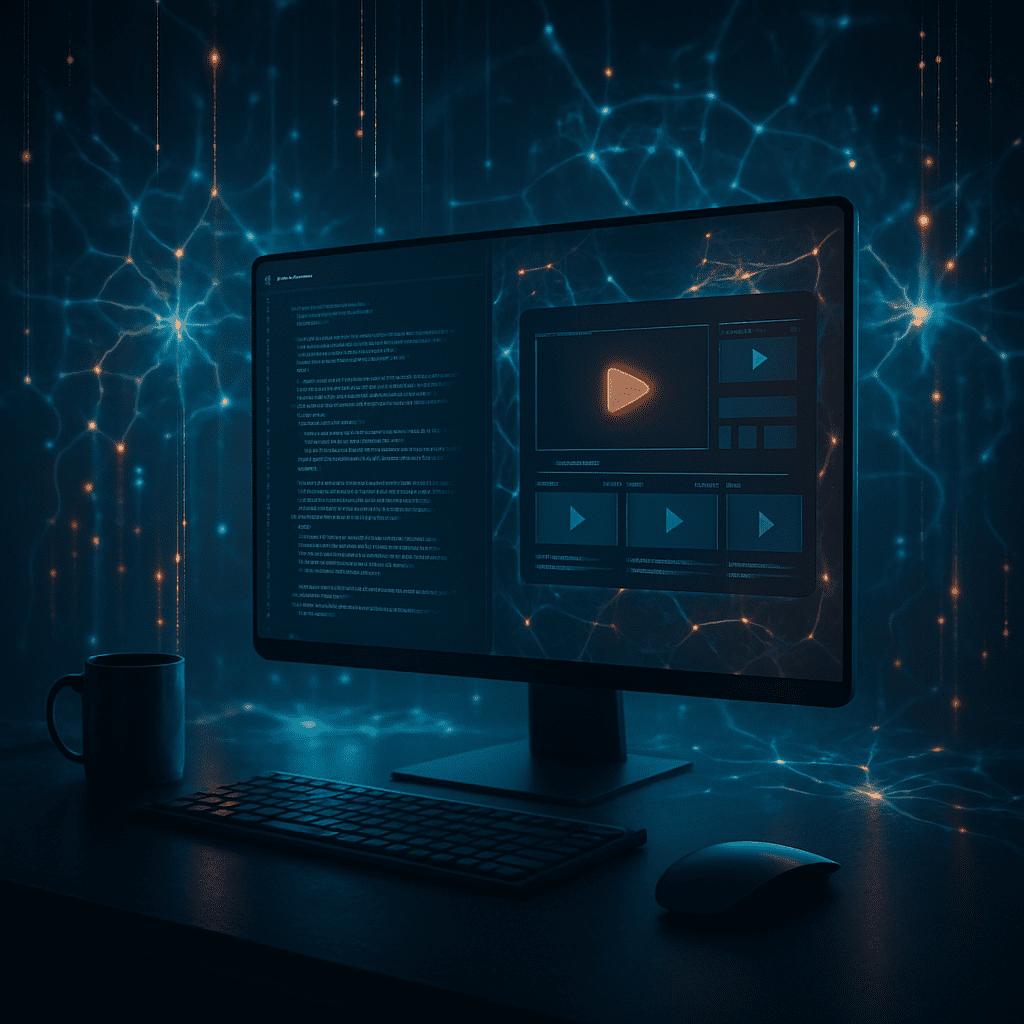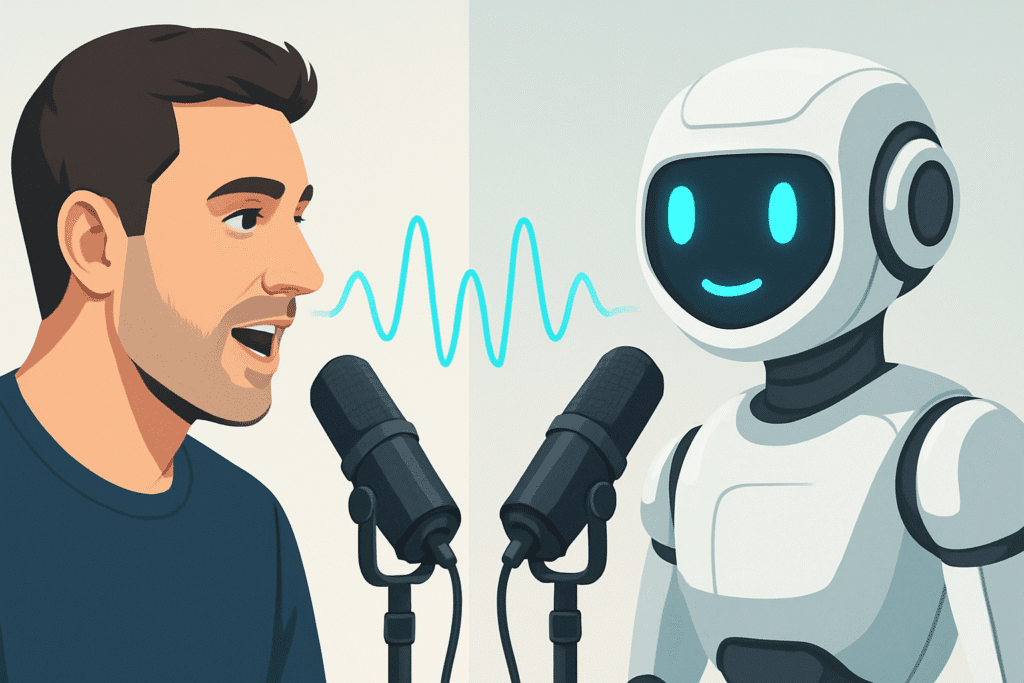AI Tools for Thumbnail Design That Actually Work for YouTubers
Designing eye-catching YouTube thumbnails isn’t just about slapping on text and calling it a day. It’s about grabbing attention, sparking curiosity, and getting that click. With so many creators competing for eyes, your thumbnail needs to do more than look good. It needs to communicate.
Thankfully, there’s a growing set of AI-powered tools that help even non-designers create scroll-stopping thumbnails. These tools don’t just automate design steps — they give you creative shortcuts without sacrificing quality. Whether you’re starting out or scaling your channel, the right AI tools for thumbnail design can turn hours of design work into minutes.
As they say,
“Design is the silent ambassador of your content.”
Let’s give that ambassador some superpowers.
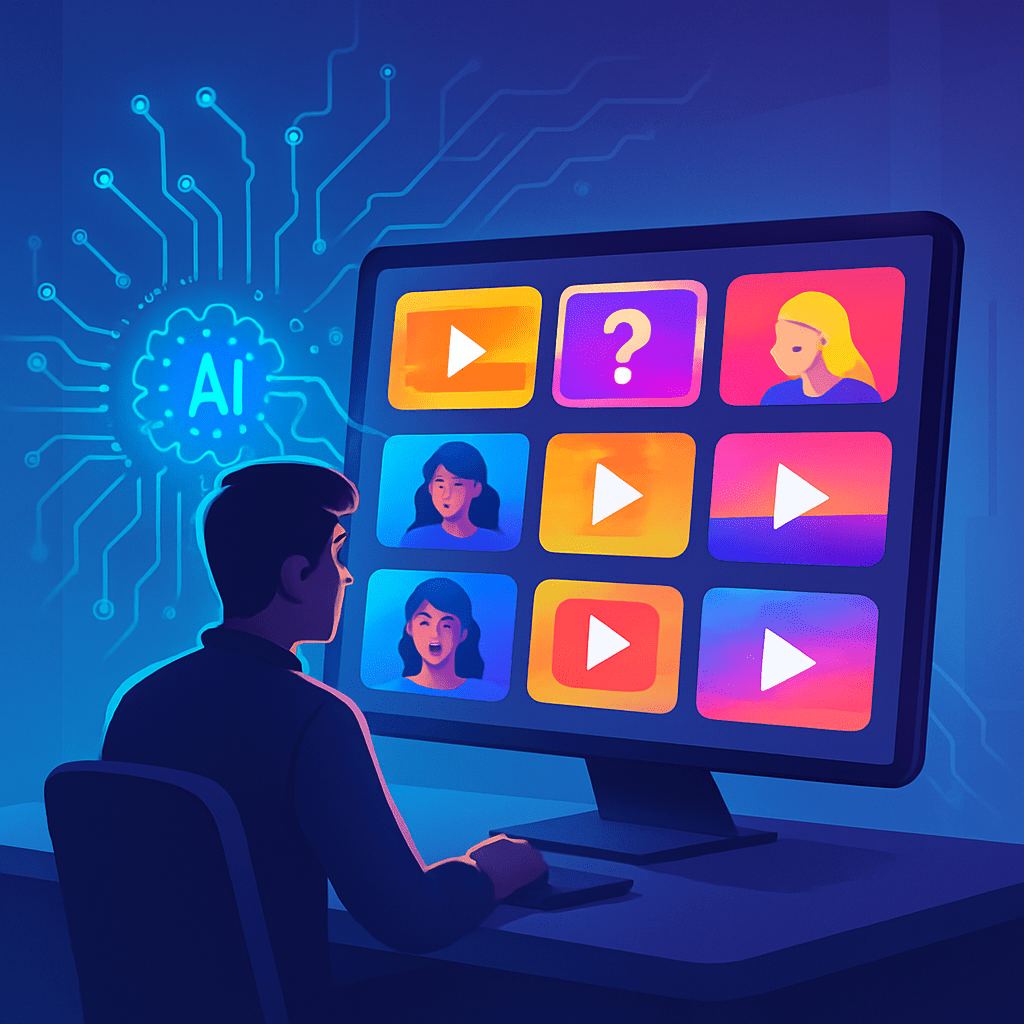
Table of Contents:
- Why Thumbnails Still Rule on YouTube
- What Makes a Thumbnail Get Clicks
- How AI is Changing Thumbnail Design
- Canva: From Templates to Smart Suggestions
- Kittl: Creativity Meets AI Assistance
- Adobe Firefly: Generative Design That Understands Prompts
- Magic Studio: One Click Magic for Fast Visuals
- Use Case Examples for Each Tool
- Other AI Tools Worth Mentioning
- Tips to Make AI Thumbnails Feel Human
- Choosing the Right AI tools for Thumbnail Design
- Final Thoughts
1. Why Thumbnails Still Rule on YouTube
Thumbnails are more than just a visual preview of your video. They are a form of silent marketing that can single handedly decide if someone watches your content or scrolls past it. With YouTube increasingly focusing on viewer behavior and engagement metrics, the thumbnail has become one of the few things creators still have full control over before the algorithm takes over.
While titles and keywords play their part, it is the thumbnail that sparks the initial decision to click. And this is not just theory. YouTube’s own Creator Academy points out that over 90 percent of the most watched videos on the platform use custom thumbnails. But here is what is rarely talked about. It is not just about using a custom image, it is about designing it in a way that aligns with your audience’s subconscious expectations.
Thumbnails serve as a visual cue. Viewers often associate certain styles with genres. A clean bold face close up signals a reaction video. A dimly lit frame might hint at mystery or commentary. This visual language is powerful. Most people process images in under 13 milliseconds and thumbnails work within that exact blink speed timeframe.
AI tools for thumbnail design are not just about speed. They are helping creators tap into that visual language faster by learning what works through patterns from millions of videos. But before we get into the tools, it is important to understand this. YouTube’s homepage is a competition for attention, not necessarily for quality. And attention is won first through the thumbnail.
There is also the emotional layer. A well crafted thumbnail tells a micro story. It teases drama, surprise, satisfaction, or curiosity. All of these things connect with the part of the brain that decides what is worth clicking. AI tools when used thoughtfully do not just make thumbnails easier to create. They help create emotion with intention.
In simple terms, thumbnails still rule YouTube because they are the gateway to views, watch time, and monetization. Without the click, nothing else matters. And in this new era where AI tools for thumbnail design are more accessible than ever, the opportunity to compete visually is now in everyone’s hands.
2. What Makes a Thumbnail Get Clicks
First Impressions Are Visual Decisions
Clicking is not just an action. It is a reaction to what someone feels in a fraction of a second. When it comes to YouTube, that feeling often begins with the thumbnail. Before a viewer even reads the title, their brain has already started forming an opinion. The secret behind high performing thumbnails lies in how well they tap into visual psychology, context, and curiosity.
The Power of Faces and Emotion
A clear facial expression creates instant emotional connection. People naturally respond to eye contact and visible emotion. Shock, joy, confusion, or anger all send silent signals. That is why creators who show close up reactions often outperform those who rely only on text or symbols.
Contrast That Pops
Colors that stand out grab more attention. Bright foregrounds against dark backgrounds or vice versa help guide the eye. Tools like Canva and Adobe Firefly let creators preview contrast in different environments. These AI tools for thumbnail design make it easier to experiment without starting from scratch every time.
Space is a Strategy
Empty space is often more powerful than clutter. When every inch is filled, the brain has nowhere to focus. Tools like Kittl provide smart spacing suggestions that follow classic design rules. This small visual breathing room can increase click rates without adding anything new.
Tease Without Spoiling
Give just enough to spark curiosity. A thumbnail that shows the end result but hides the process invites the viewer in. MrBeast uses this principle constantly. You see the money or the mess, but not how it happened. The story gap pulls people in.
Keep Text Short and Loud
Three to five words is plenty. Think of thumbnails like billboards. People scroll fast. Long text gets skipped. With AI tools for thumbnail design like Magic Studio, creators can auto size and position text across devices. That keeps the message clear even on a phone.
Match the Moment
Trending visuals often work because they speak to what people already care about. During the early AI art boom, surreal digital faces made people stop scrolling. The thumbnail became part of the trend itself. Timeliness paired with a fresh visual often performs better than something perfectly polished but disconnected.
Design Tools are Not the Answer but a Shortcut
It is not about finding a trick. It is about testing what connects. AI tools for thumbnail design cannot guess emotion, but they can help you test faster and smarter. The real click still comes from the feeling the thumbnail creates in that split second.
3. How AI is Changing Thumbnail Design
The shift is no longer about editing faster. It is about thinking visually at scale. AI tools for thumbnail design are moving beyond automation. They are starting to understand style patterns, visual trends, and audience behavior in a way that was once only possible through expensive A/B testing or manual trial and error.
One of the biggest breakthroughs is how some AI platforms now learn from your own content history. For example, Magic Studio allows creators to upload a set of past thumbnails. It then analyzes what elements performed well across videos and recommends layouts that align with your channel’s best-performing visuals. Instead of guessing what to design, the tool helps you start with a strong visual baseline already rooted in your own data.
Another shift is visual context awareness. Adobe Firefly, for instance, can now generate background scenes based on your video title and tags. A travel vlogger uploading a video about Tokyo might get auto-suggestions with neon-lit urban shots, cherry blossoms, or even stylized manga aesthetics. This removes the need to search for matching stock visuals and makes the creative flow much faster and more consistent with the content theme.
AI tools for thumbnail design are also adapting to screen size behavior. A design might look clean on desktop but lose clarity on mobile. Canva’s built-in smart preview simulates how your thumbnail appears on different devices and flags any potential readability issues. This helps avoid publishing thumbnails that look great in edit mode but underperform in reality.
Something creators rarely talk about is attention mapping. A few advanced tools now include heatmap overlays that predict where the eye is most likely to focus. This is based on common scan patterns from millions of thumbnails. Placing key elements like expressions, objects, or text in those zones can significantly increase viewer interest without changing the core design. It is subtle but powerful.
AI is also helping with creative consistency. Many newer YouTube creators struggle with branding their thumbnails. One video has neon text. The next uses pastel. The result is a channel that looks disconnected. Tools like Kittl use template learning to suggest consistent color palettes and font pairings based on your first few inputs. This helps build visual trust with the viewer over time, which plays a bigger role in growing subscribers than most realize.
Perhaps the most fascinating use of AI in thumbnail creation is emotion detection. A few experimental features are now testing how to select the frame from a video that shows the highest emotional impact based on micro facial cues. This means instead of manually scrubbing through footage, the AI can suggest a thumbnail frame where the emotion is most intense and likely to trigger a response.
AI tools for thumbnail design are not just about convenience. They are shaping a new way of thinking visually. They shorten the distance between idea and execution, but more importantly, they help creators focus on what actually connects. In the long run, this shift might change how thumbnails are not only created but also how they are judged by the algorithm itself.
4. Canva: From Templates to Smart Suggestions
Canva has evolved far beyond being a simple drag-and-drop editor. It now taps into AI-driven features that support creators looking for speed without sacrificing polish. What makes Canva stand out in the world of AI tools for thumbnail design is how well it blends pre-made layouts with intelligent adjustment layers.
One of its quiet strengths is “Magic Design,” which reads your input text or media and suggests full layouts with color palettes, text alignment, and visual hierarchy already optimized. This means instead of building a thumbnail from zero, you are editing a smart suggestion that already feels 70 percent complete.
Another less known feature is its style matching across brand kits. If you upload your YouTube banner or logo, Canva’s Brand Hub adapts suggested fonts and tones to feel consistent across your thumbnails. This small detail helps create visual trust over time.
Pros:
- Fast output for beginners and pros alike
- Mobile-friendly editor with real-time cloud saving
- Brand kit matching and reusable templates
Cons:
- Premium elements can crowd the workspace unless filtered
- Overused template styles across channels
- Limited precision for text spacing in complex thumbnails
Pricing:
Free version includes core features. Pro starts at around $12.99/month with brand kits, background remover, and premium elements.
5. Kittl: Creativity Meets AI Assistance
Kittl was originally designed for merch and poster graphics but has quietly become one of the most refined AI tools for thumbnail design. Its strength lies in visual style flexibility. While Canva feels corporate-clean, Kittl leans into more textured and artistic layouts.
One valuable feature is AI text transformation. When you type a phrase, Kittl doesn’t just apply a font. It offers multiple stylized treatments — shadows, outlines, curvature — that would usually require advanced knowledge in tools like Illustrator. This saves time while adding real personality to your thumbnails.
Another interesting tool is its smart color assistant. Instead of just picking tones manually, it gives palette suggestions based on the “feeling” of your design. If you are working on a suspenseful thumbnail, you might get a darker tone family with muted contrast suggestions.
Pros:
- Highly creative font and text options
- Great for standing out in visual-heavy niches
- Subtle AI tweaks that don’t feel overprocessed
Cons:
- Slight learning curve due to design depth
- Limited mobile functionality
- Fewer free elements compared to Canva
Pricing:
Free plan available with watermark. Pro plan starts at around $15/month and includes commercial use, vector export, and AI-enhanced tools.
6. Adobe Firefly: Generative Design That Understands Prompts
Adobe Firefly brings a different kind of intelligence to the table. It is one of the few AI tools for thumbnail design that leans fully into text-to-image generation. Instead of dragging photos or hunting stock assets, you write a prompt and let the AI visualize it for you.
What sets Firefly apart is its alignment with Adobe’s wider ecosystem. If you are already working in Photoshop or Illustrator, Firefly lets you pass design assets back and forth with minimal friction. This is especially useful when your thumbnail involves custom effects or layered edits.
Firefly also comes with style reference matching. If you upload a sample thumbnail or an image with a specific mood, the AI will generate new images that follow the same look. This is valuable for creators who want their thumbnails to evolve without completely changing their vibe.
Pros:
- Seamless for Adobe users
- Fast text-to-image generation with decent accuracy
- Realistic lighting and texture options
Cons:
- Requires a strong prompt to get good results
- Still in beta for some features
- Less beginner friendly without Adobe experience
Pricing:
Included with Adobe Creative Cloud subscriptions. Some standalone Firefly access available for free with limited daily credits.
7. Magic Studio: One Click Magic for Fast Visuals
Magic Studio leans hard into speed. It is built for creators who need to push out thumbnails quickly without sacrificing too much control. As one of the more lightweight AI tools for thumbnail design, its focus is not on creating from scratch but on transforming what you already have.
A standout feature is its instant background removal paired with auto-replacement. Upload a selfie or product image, and the tool suggests relevant or eye-catching backdrops that are ready to go. These are not just stock replacements but AI-generated environments tailored to your content type.
Magic Studio also includes smart enhancement filters that adjust contrast, saturation, and lighting based on thumbnail context. This means you do not need to guess what will pop — the AI auto-tunes it for you based on what viewers usually click in similar categories.
Pros:
- Extremely fast editing workflow
- AI suggestions feel relevant and not generic
- Great for creators who work solo or on mobile
Cons:
- Limited customization after auto-generation
- Smaller creative control compared to full editors
- Works best with pre-shot images rather than blank canvas design
Pricing:
Free trial includes basic features. Paid plans start at around $9/month, ideal for regular content creators needing fast turnaround.
8. Use Case Examples for Each Tool
When it comes to real production workflows, the way each platform fits into your creative routine matters more than features on paper. While many creators jump between multiple apps, some tools are better suited for specific thumbnail goals. Below are real-world style use cases that show how AI tools for thumbnail design perform when applied to different creative challenges.
Canva for Scheduled Series Thumbnails
Canva shines when you’re building a visual identity across multiple videos in a series. For example, a tech reviewer uploading ten episodes in a “Budget Phone Showdown” playlist might need consistent thumbnails that only vary by phone model or rating. Instead of redoing the layout every time, Canva’s smart templates allow you to swap a photo and update text without losing structure. Combined with its brand kit, this becomes a reliable way to create cohesive thumbnails week after week.
Use Case Example:
A fitness YouTuber posts a new workout every Monday. With Canva, they preload ten base templates for different muscle groups and just drop in the weekly image. The AI auto-adjusts spacing and tones based on the new image, cutting the design time by half.
Kittl for Niche or Artistic Channels
Kittl works well for creators in niche categories like book reviews, history breakdowns, or storytelling channels where a handmade or textured design aesthetic grabs more attention. Its built-in stylized text tools make it easy to create titles that feel more like posters than plain text overlays.
Use Case Example:
A horror channel making long-form story videos wants to create unsettling thumbnail typography with foggy backgrounds and vintage serif fonts. Kittl’s design engine lets them shape the words like film titles while suggesting design moods that enhance the eerie vibe.
Adobe Firefly for Concept-Based Content
Firefly brings generative AI into the mix which works best for content creators who want to illustrate concepts that are hard to photograph. It is especially useful when you need a specific visual idea that doesn’t exist yet in any stock library or photo database.
Use Case Example:
A YouTuber explaining crypto scams wants a thumbnail of a digital dollar melting in someone’s hand. Instead of searching endless stock sites, they input the phrase into Firefly and generate multiple visuals of the idea. This kind of concept-heavy thumbnail adds storytelling to the design before the video even starts.
Magic Studio for Last-Minute Edits
Magic Studio is ideal for fast production moments. Think of it as your emergency design fix when you’ve already uploaded the video and realize the thumbnail looks off. Its strength is not in creation but transformation.
Use Case Example:
A daily vlogger uploads a behind-the-scenes video but the auto-thumbnail generated by YouTube is poorly framed. They upload a quick selfie to Magic Studio, which removes the background, enhances the lighting, and adds an abstract backdrop in less than three minutes. No design knowledge needed and no desktop tools required.
Quick Comparison Table: Real Use Case Strengths
| Tool | Real Use Advantage | Best For | AI Edge |
|---|---|---|---|
| Canva | Batch designs for series or branded consistency | Weekly video creators, educators | Smart layouts that adapt to changes in text or images |
| Kittl | Stylized text and mood-focused thumbnails | Artistic, niche, or themed channels | Font intelligence and design mood recommendations |
| Adobe Firefly | Custom illustrations for abstract or non-visual topics | Concept explainers, educators, tech channels | Prompt-to-image generation and visual mood matching |
| Magic Studio | Speed and simplicity for last-minute adjustments | Daily creators, vloggers, beginners | Auto background switch and enhancement in seconds |
These use cases show how AI tools for thumbnail design are becoming less about replacing human creativity and more about enhancing it in specific ways. Knowing when to use which tool is just as important as knowing how. Each of these platforms has its own “sweet spot” that can cut hours from your production schedule when used thoughtfully.
9. Other AI Tools Worth Mentioning
While Canva, Kittl, Adobe Firefly, and Magic Studio cover many bases, the landscape of AI tools for thumbnail design continues to grow fast. Some of the lesser-known tools are doing impressive things in specific creative niches. Below are a few options that may not have the spotlight yet but offer surprising value when used intentionally.
Fotor AI
Strength: Fast background cleanup and lighting corrections
Fotor uses AI to auto-retouch images, enhance lighting, and add effects that usually require manual Photoshop work. It comes in handy when you’re dealing with low-quality headshots or random screenshots and need to make them pop without over-designing. The one-click enhancement feature often surprises users with how well it brings flat thumbnails to life.
Thumbnail AI
Strength: Predictive click performance scoring
Thumbnail AI doesn’t design your image. Instead, it tells you how it will likely perform based on machine learning models. You upload a thumbnail, and the tool gives you a CTR score based on emotion, brightness, clarity, and contrast. This feedback can be helpful when split testing multiple design drafts before publishing a video.
Pixlr
Strength: Lightweight editing with built-in AI cutout and effects
Pixlr is browser-based, meaning you don’t need to download anything. Its AI Cutout tool is fast and surprisingly accurate, making it a great solution for creators who work across multiple devices. It’s useful when you want to quickly crop a subject out of a messy background or add overlays without opening a full design suite.
VanceAI
Strength: Upscaling and sharpening visuals for YouTube
VanceAI offers an AI-powered image enhancer that sharpens blurry graphics and improves clarity without distorting details. This can be useful for reworking old thumbnails or resizing small images for high-resolution YouTube requirements. Its upscale engine helps preserve edge quality, which is often a problem with low-res sources.
Designify
Strength: Clean cutouts and auto-background creation
Designify specializes in transforming raw images into ready-to-use visuals. Its AI system removes the background, adds drop shadows, and adjusts exposure. It works especially well with human portraits and product shots. The goal is to reduce the number of manual steps before the final export.
AutoDraw (by Google Creative Lab)
Strength: Converting doodles into clean vector icons
If you sketch your thumbnail ideas or prefer hand-drawn concepts, AutoDraw is a fun and fast way to turn scribbles into professional-looking icons. It matches your doodle with a set of polished vectors that can be added to your thumbnail layout instantly. While it’s not a full design platform, it’s a hidden gem in rapid concept sketching.
Cleanup.pictures
Strength: Removing unwanted objects from photos
Sometimes a great frame gets ruined by one small detail. Cleanup.pictures lets you erase distractions using AI. Whether it’s a messy background element or a watermark, this tool helps clean things up before you import the image into your actual design tool. It’s simple, but incredibly effective.
Each of these AI tools for thumbnail design brings something different to the table. Some focus on prep work, others help you test results, and a few are ideal for creators who prefer speed over layers of options. Used in combination with the core tools mentioned earlier, they can fine-tune your workflow and reduce the friction between idea and upload.
10. Tips to Make AI Thumbnails Feel Human
Creating thumbnails with AI tools for thumbnail design can speed up workflow and boost creativity, but sometimes the results risk feeling generic or too polished. The challenge is to keep that authentic, human touch that connects with viewers on a deeper level. Here are some techniques to help your AI-generated thumbnails avoid the cookie-cutter look and stand out with personality.
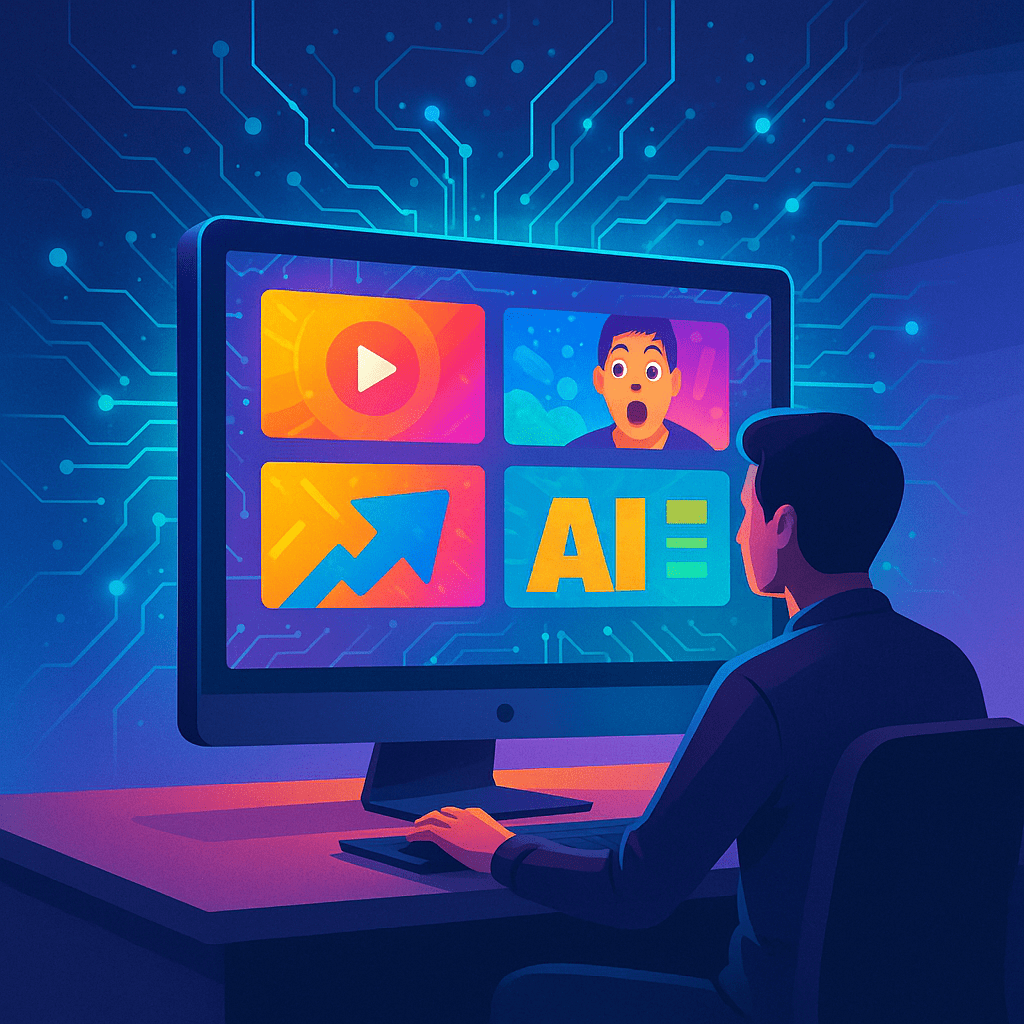
Personalize with Handcrafted Details
Even the most advanced AI struggles with subtle imperfections that make a design feel handmade. Adding small elements like a slightly off-center text box, a hand-drawn arrow, or a textured brush stroke can break the digital uniformity. These handcrafted details signal to the brain that a human was behind the design, which can increase emotional engagement.
Use Real Facial Expressions
AI tools can generate or enhance faces, but often they produce expressions that look artificial or over-posed. When possible, incorporate genuine photos of real people showing authentic emotion. This helps viewers instinctively trust the content and click through. Slight adjustments in eye direction or mouth shape after AI processing can also add realism.
Combine AI-Generated and Original Content
Mix AI outputs with original photos, illustrations, or text overlays. For example, you might generate a background or abstract element with AI but layer your own photo or hand lettering on top. This hybrid approach keeps your thumbnails fresh and unique, while still benefiting from AI speed and style suggestions.
Be Mindful of Color Psychology
AI tools often suggest trendy or eye-catching colors, but that does not always mean they fit the video’s mood or message. Take time to apply color choices that resonate emotionally with your audience. Warm tones tend to feel welcoming and energetic, while cooler shades can convey calm or seriousness. Adjusting color saturation manually after AI suggestions can make a big difference.
Limit Overcrowding
A common AI pitfall is generating thumbnails with too many elements competing for attention. The brain prefers clear, focused visuals when scanning quickly. Apply the principle of less is more by removing unnecessary shapes or texts suggested by AI tools. Aim for a clear focal point supported by minimal but impactful design elements.
Use Intentional Imperfections
Humans rarely create perfectly symmetrical or pixel-perfect art when working by hand. Introducing subtle textures, slight blur effects, or minor alignment quirks can counterbalance the smoothness of AI graphics. These imperfections make thumbnails feel tactile and approachable, like a personal invitation rather than an advertisement.
Test Your Thumbnail in Context
Before finalizing, view your AI-generated thumbnail at typical sizes used on platforms like YouTube or social media. What looks impressive on a large screen might become unreadable or dull as a small preview. Adjust font sizes, contrast, and spacing with this in mind to keep clarity and impact intact.
Bonus Tip: Incorporate Your Brand’s Voice Visually
Use recurring motifs, color palettes, or iconography that reflect your channel or business personality. AI tools can replicate style elements once trained, but adding your unique brand signature visually reinforces recognition and trust. Over time, consistent brand elements help viewers connect emotionally even before reading titles or descriptions.
Want to Run Your Own Thumbnail Test?
If you’re curious how these AI YouTube thumbnails would perform on your own videos, you can try running a free A/B test using ThumbnailTest.com. This tool lets you upload two thumbnails side by side and gathers real-world data based on user preference. It’s an easy way to see which AI thumbnail generator — like a MidJourney thumbnail, a Canva AI thumbnail, or one made using Thumbnail AI — actually gets more attention from real people. Ideal for creators looking to improve their thumbnail AI click-through rate.
✅ No sign-up required
✅ Data collected in real-time
✅ Perfect for faceless channels too
With these tips, AI tools for thumbnail design become collaborators rather than just automated shortcuts. Infusing human warmth into your thumbnails can turn casual browsers into loyal viewers and elevate your content beyond the noise.
11. Choosing the Right AI Tools for Thumbnail Design
With so many options available, picking the right AI tools for thumbnail design can feel like walking into a room full of paint buckets and trying to find the exact shade you had in mind. What works for one creator might not work for another, and that’s exactly why your selection process matters more than the popularity of the tool itself.
The first step is understanding your specific workflow. Are you someone who prefers speed and automation, or do you enjoy having full control over every layer and pixel? Some tools like Magic Studio are perfect for creators who want fast, ready-to-go visuals with minimal tweaking. On the other hand, tools like Kittl and Canva offer more flexibility for those who like to customize their layouts, text, and illustrations with precision.
Another key factor is your design skill level. Beginners may feel more at ease with tools that come with guided prompts, drag-and-drop elements, or smart suggestions. Canva does a great job here with its AI-enhanced recommendations. Meanwhile, users with a graphic design background may benefit more from the prompt-based creativity of Adobe Firefly, which rewards those who already understand composition, lighting, or conceptual framing.
Budget is another area that shouldn’t be overlooked. Some AI tools for thumbnail design are entirely free with decent features, while others place their most powerful functions behind a subscription wall. For instance, Kittl offers a free tier, but access to its advanced AI-driven design capabilities requires upgrading. Adobe Firefly, tied into the larger Creative Cloud ecosystem, may require a higher investment but also opens up access to a wider range of creative tools.
Device compatibility also plays a role. Are you designing on mobile, desktop, or both? Some tools are cloud-based and work seamlessly across platforms, while others feel more comfortable on larger screens. If you’re someone who brainstorms thumbnails on the go, the ability to quickly sketch an idea or generate a mockup on mobile can save valuable time.
It’s also smart to think about output quality and export options. Do your designs need to be ultra-sharp for 4K content? Are you creating thumbnails for short-form videos on mobile platforms? Some tools compress images more than others or limit export dimensions unless upgraded to a premium version. Keep an eye on the export resolution and format settings while choosing.
Tubernetic regularly reviews and breaks down AI tools for thumbnail design with real-world use cases, feature comparisons, and tips on how to get the most out of each tool. Instead of relying on vague claims or hyped-up features, each tool featured on Tubernetic is curated based on performance, user feedback, and practical value for creators. Whether you’re starting a new YouTube channel or revamping your content strategy, having a place that filters out the noise makes the decision process easier.
In the end, choosing the right tool is not about what’s trending, it’s about what fits your creative habits. Try a few. Test how they perform under your typical workflow. The one that feels like an extension of your thought process is the one worth keeping in your toolkit.
12. Final Thoughts
In the noisy world of YouTube content, thumbnails still do the quiet heavy lifting. Every click, every watch, often starts with that single image. And now, with the evolution of AI tools for thumbnail design, YouTubers have more freedom, speed, and control than ever before.
This post walked through how YouTube thumbnails remain a key driver of attention and how AI is helping creators rethink the design process itself. From platforms like Canva and Kittl to newer tools like Magic Studio and Adobe Firefly, the range of tools continues to expand. Each one brings something different to the table, but the real power lies in how they fit into your creative rhythm.
We also looked at what really makes a thumbnail click-worthy. It’s never just about bright colors or bold text. It’s about emotion, curiosity, and subtle cues that signal value in a blink. The smartest creators today are not just using these tools to save time. They’re using them to think differently.
Whether you’re building your first channel or already reaching millions, the goal stays the same. You need visuals that speak fast and loud, without saying too much. And AI tools for thumbnail design are giving creators new language to speak in pixels.
The secret is not in finding a magic solution but in building a workflow that works every time. Try, tweak, and stay curious. The tools will evolve. So will the platforms. But your voice, your style, and your ability to adapt will always be the edge.
If you’re looking to go deeper into specific tools or want curated tips that save time, Tubernetic continues to break down AI tools for thumbnail design with real examples, updated insights, and workflows tested by actual content creators.
Helpful Resources
Read More from Tubernetic
- Faceless or Fancy? Comparing AI Video Editing Tools for YouTube in 2025
- Top 4 AI Voice Over Tools in 2025: Revolutionizing Audio Creation
- AI Video Script Generator: Transform Your Content Creation in 2025
The tools are ready. The audience is watching. Now it’s your turn to turn thumbnails into momentum.
🔥 Loved this guide? Bookmark Tubernetic.com or Follow us on Instagram and dive into our upcoming reviews on faceless video monetization, viral content strategies, and the best AI hacks & AI tools for youtubers in 2025.
Note: The information provided is based on the latest available data as of May 2025. Features and pricing are subject to change; please refer to the respective platforms for the most current details.