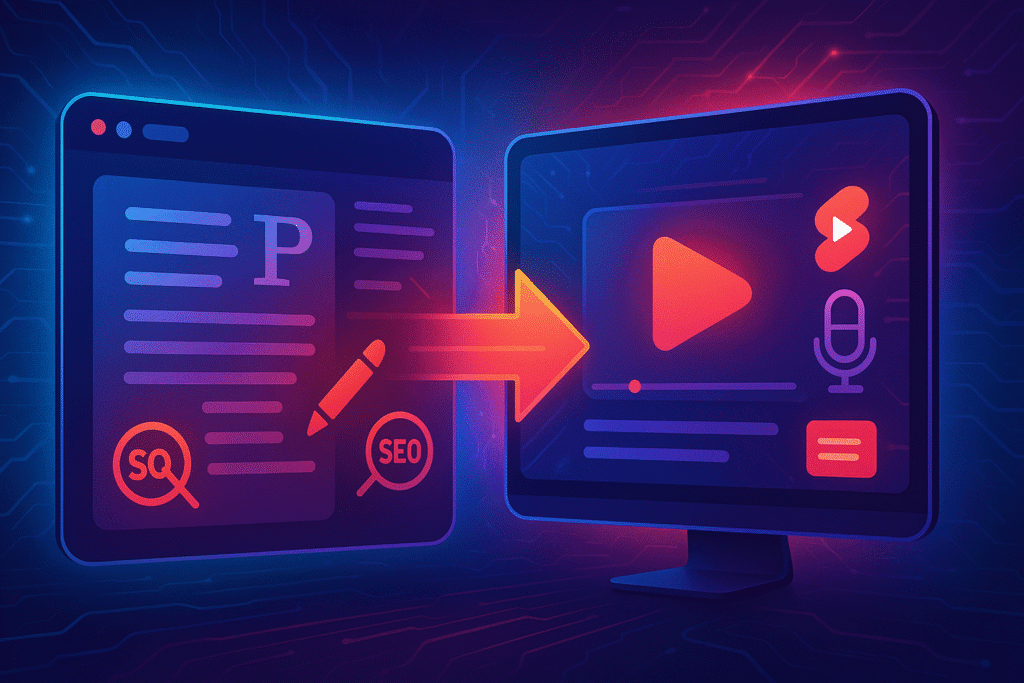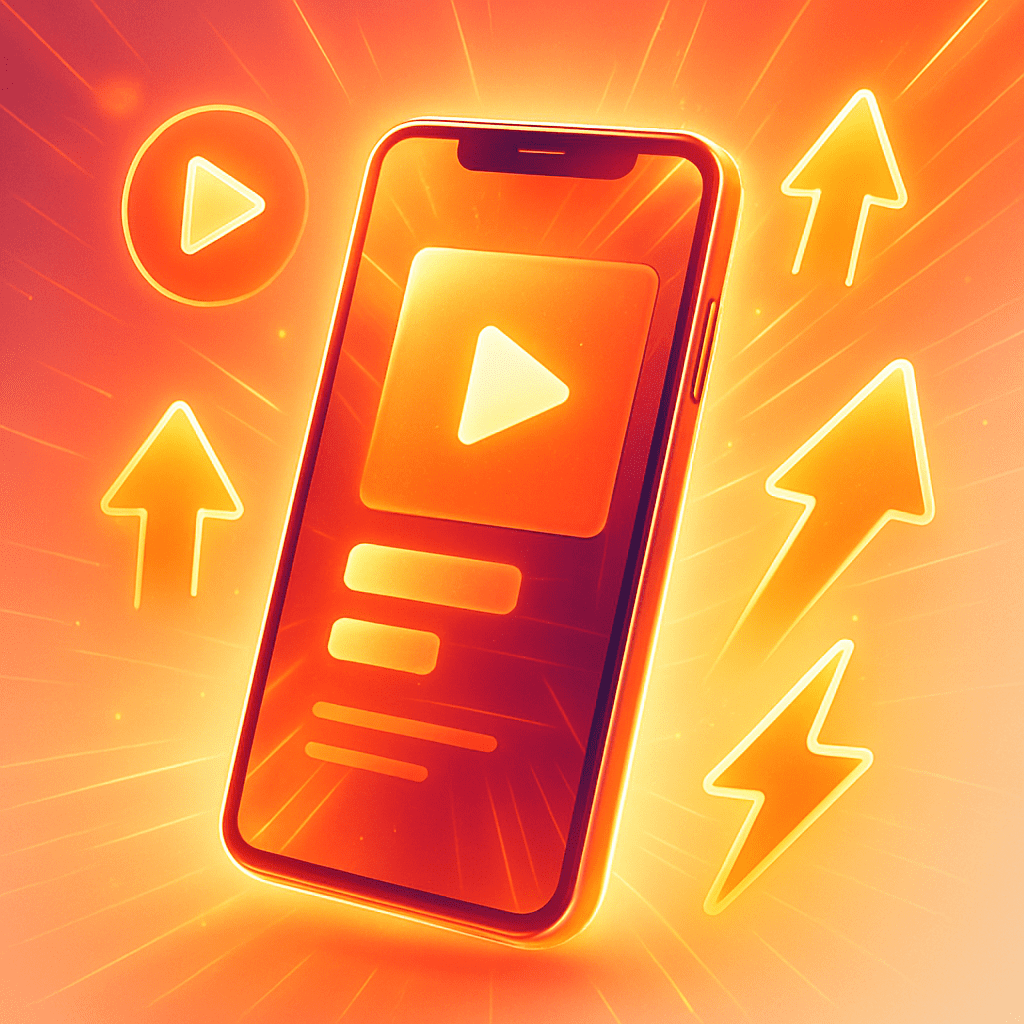Starting a YouTube Side Hustle: The Reality in June 2025
It is 6 PM. The obligations of your main job are complete, but your personal ambition remains. You possess a skill or passion that has clear value as a YouTube channel, yet you are stopped by outdated perceptions of what it takes to succeed: expensive equipment, complex software, and a nonexistent time budget. That narrative is no longer accurate. A successful channel is not built on capital investment; it is built on an efficient system. This guide provides that system. We will construct your YouTube side hustle using a stack of five powerful, free AI tools that will function as your dedicated voice artist, video editor, and content strategist.
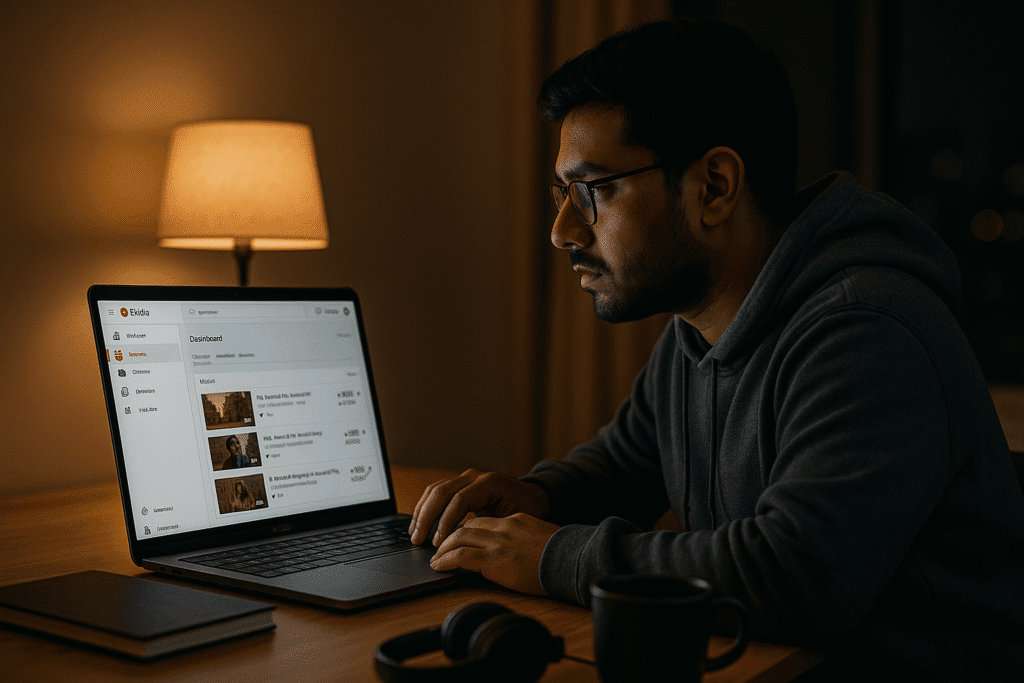
Table of Contents
- The Strategic Choice: Why Free AI Tools Outperform Paid Software for Beginners
- My Ultimate Free AI Creator Stack: A Deep Dive Into 5 Tools
- The Workflow: How This AI Stack Functions as a Production Team
- Advanced Tips for Maximizing Your Free AI Stack
- Clear Signals It Is Time to Upgrade to Paid Tools
- Conclusion: Your Work Starts Now
- Frequently Asked Questions (FAQs)
The Strategic Choice: Why Free AI Tools Outperform Paid Software for Beginners
The decision to use free AI tools is a strategic allocation of your most valuable resource: Time.
First, this strategy bypasses the steep learning curve of professional software. Applications like Adobe Premiere Pro are designed for full-time editors and demand dozens of hours to master. Every hour spent in tutorials is an hour you are not creating. The tools in this stack are designed for immediate implementation and speed.
Second, it removes the financial pressure of subscriptions. A recurring monthly fee creates an obligation that can turn a creative project into a stressful liability. Starting with a zero-dollar investment provides the freedom to experiment and find your voice without financial risk.
Finally, the capabilities of today’s best free tools are more than sufficient for professional-grade content. Your growth to 10,000 subscribers will be driven by the quality of your ideas and your publishing schedule. This stack provides the technical power required to execute on those fronts.
My Ultimate Free AI Creator Stack: A Deep Dive Into 5 Tools
This is a tested production stack. Each tool is the best in its class for its free offering and is chosen for its specific function.
1. For Voice & Narration: ElevenLabs
- Usage: ElevenLabs is the premier AI voice generator for creating clean, realistic narration. It is the solution for creators who lack confidence in their speaking voice or do not have a quality microphone and quiet recording space. You provide text, and it generates a high-fidelity audio file.
- Pros:
- Unmatched Realism: The free voices are industry-leading, avoiding the robotic cadence of lesser tools and providing human-like intonation.
- Error Correction: Instead of re-recording a whole paragraph to fix one mistake, you can generate the corrected sentence and seamlessly edit it into your audio track.
- Confidence Building: It entirely removes the anxiety of public speaking for those who are camera-shy or voice-conscious.
- Cons:
- Character Limit: The 10,000-character-per-month limit on the free tier is a hard cap. This requires you to plan your content and be efficient with your words.
- Limited Voice Cloning: The free plan allows you to create up to three custom voices, but it requires clean audio samples and is less flexible than the paid versions.
- Unknown Feature: The Voice Settings Sliders. After selecting a voice, most users just hit “Generate.” However, clicking on “Voice Settings” reveals sliders for Stability and Clarity + Similarity Enhance. Lowering stability adds more emotional variance but can sometimes lead to odd pronunciations. Increasing it creates a more monotonic, newscaster-like delivery. Fine-tuning these sliders gives you granular control over the performance of your AI voice actor.
2. For Video Editing: CapCut (Desktop)
- Usage: CapCut is the most powerful of all free AI video editing tools. It is a full-featured editor that integrates AI features to dramatically accelerate the post-production process.
- Pros:
- No Watermark: This is its single greatest advantage. Your exported videos look clean and professional, with no branding from the software.
- Text-Based Editing: It automatically transcribes your video, allowing you to edit by deleting words from the text. This is an incredibly fast way to create a rough cut.
- Integrated AI Captions: It generates accurate, animated captions with one click, a critical feature for viewer retention on mobile.
- Cons:
- Resource Intensive: The desktop application can be demanding on older computers, especially when working with 4K footage or many effects.
- Basic Pro-Level Tools: While excellent for most tasks, its color grading and audio mixing tools are not as advanced as those in dedicated professional software like DaVinci Resolve.
- Unknown Feature: AI “Relight” and “Vocal Isolation”. Buried in the video effects and audio tools are two powerful features. Relight can analyze a subject and artificially add studio-style lighting, which can save poorly lit footage. Vocal Isolation is an audio tool that does a remarkable job of separating a speaker’s voice from loud background noise, far better than a simple noise gate.
3. For Shorts Automation: Opus Clip
- Usage: Opus Clip is your system for YouTube Shorts automation. You upload a single long-form video, and its AI analyzes the content, identifies the most engaging segments, and automatically edits them into vertical Shorts, complete with captions.
- Pros:
- Massive Time Savings: It performs the work of a human editor, turning one video into a week’s worth of short-form content. This is a force multiplier for a side-hustler.
- Data-Driven Curation: Its AI is surprisingly effective at identifying moments with high “virality potential,” helping you find the best hooks within your content.
- Part of a Growth System: It allows you to maintain a daily presence on the Shorts feed, which is a key YouTube growth strategy for new channel discovery.
- Cons:
- Processing Queues: On the free tier, your video goes into a queue. During peak times, it can take an hour or more to get your clips back.
- Watermark: The free plan adds a small Opus Clip watermark to your exported videos.
- Limited Creative Control: You have some control, but the AI makes the initial selections. If you disagree with its choices, you have to manually adjust them.
- Unknown Feature: The “Preferred Clip Length” Setting. In the advanced settings before processing a video, you can specify a preferred clip length range (e.g., 45-60 seconds). Most users leave this on auto. By setting a specific range, you can better tailor your clips for YouTube’s algorithm, which often favors Shorts that hold viewers for nearly their entire duration.
4. For Strategy & Scripts: Gemini 2.5 Pro Preview
- Usage: As of June 2025, Google provides free public access to its top-tier Gemini 2.5 Pro Preview model. It is your personal AI content strategist, capable of deep analysis and high-level content creation.
- Pros:
- 1 Million Token Context Window: This is its defining feature. The limit is per chat session, meaning you can have multiple separate, massive conversations running at once. You can dedicate one chat to analyzing competitor scripts and another to drafting your own content, each with its own huge memory.
- Multimodal File Uploads: You can upload multiple text files, images, and even audio files directly into the chat, allowing you to ask complex questions using different data types.
- Zero Cost for Top-Tier Power: You are using Google’s flagship model for free, giving you a reasoning and analysis engine that surpasses many paid alternatives.
- Cons:
- “Preview” Status: The tool is in a public preview, which means features can change, and occasional bugs or inconsistencies are possible.
- No Plugins/Integrations: Unlike some platforms, it cannot currently connect to the live internet or third-party applications. Its knowledge is vast but not real-time.
- Requires Skilled Prompting: To get the best results and avoid generic content, you must provide clear, detailed, and structured prompts.
- Unknown Feature: Structured Data Output. Gemini excels at creating structured data. Instead of asking for a script, prompt it: “Generate a script for my video. Output it as a table with four columns: ‘Timecode,’ ‘On-Screen Visual,’ ‘Narration Script,’ and ‘Sound Effect Cue.'” This transforms a simple script into a production-ready storyboard document you can work from directly.
5. For Thumbnails & Graphics: Canva
- Usage: Canva is the industry standard for user-friendly graphic design. Its free version is a powerful tool for creating professional, clickable YouTube thumbnails and channel branding assets.
- Pros:
- Massive Free Library: The free tier provides access to hundreds of thousands of templates, photos, and graphic elements, making it easy to find a starting point.
- Intuitive Interface: It is significantly easier to learn and use than professional design software like Photoshop.
- Brand Consistency: The limited free “Brand Kit” lets you save your channel’s colors and fonts, helping you create a consistent look across all your thumbnails with one click.
- Cons:
- Paywalled Assets: The very best photos, elements, and templates are often watermarked and reserved for Canva Pro users.
- Limited AI Features: While Canva has AI tools, its most powerful ones, like the advanced “Magic Eraser” and “Background Remover,” are more effective in the Pro version.
- Storage and Folder Limits: The free tier has limitations on how much you can upload and how you can organize your designs.
- Unknown Feature: The “Styles” Tab and Keyboard Shortcuts. In the editor, there is a “Styles” tab. You can upload a photo you like, and Canva will extract a color palette and font pairing from it. You can then apply this new “style” to your entire design instantly. Also, learning keyboard shortcuts (like pressing ‘T’ for a new text box or ‘R’ for a rectangle) dramatically speeds up the design process.
The Workflow: How This AI Stack Functions as a Production Team
This stack operates as a seamless production line:
- Strategist (Gemini 2.5 Pro): Start here. Upload competitor data to find a unique angle. Work with Gemini to generate a title and a production-ready script in a structured table format.
- Voice Artist (ElevenLabs): Copy the final narration column from your Gemini script and paste it into ElevenLabs to generate the master audio file.
- Editor (CapCut): Import the audio file. Lay down your visual elements. Use text-based editing for a fast rough cut, then use AI tools like Relight and Vocal Isolation for polish.
- Designer (Canva): While your video renders, open Canva. Use a template or the Styles feature to create a thumbnail that matches your brand identity in minutes.
- Marketer (Opus Clip): Upload the final long-form video to Opus Clip to generate a batch of promotional Shorts.
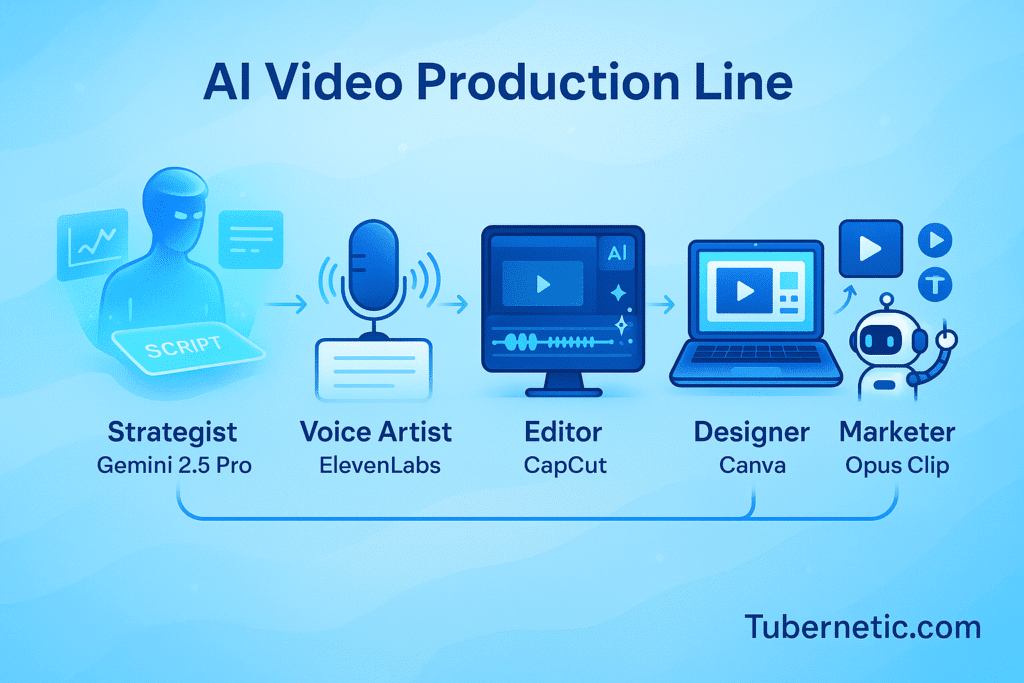
Advanced Tips for Maximizing Your Free AI Stack
- Use Gemini for Quality Control: Upload your final thumbnail from Canva into Gemini and prompt: “Analyze this YouTube thumbnail. Based on best practices for click-through rate, provide three concrete suggestions for improvement.”
- Create a Brand Kit Prompt: In Gemini, create a detailed prompt that defines your channel’s tone, style, and target audience. Save this prompt and use it at the beginning of every new chat to ensure the AI’s output is always on-brand.
- Plan Around Credit Resets: Know the exact date your free credits reset for ElevenLabs and Opus Clip. Schedule your batch creation sessions for the day after the reset to maximize your available resources.
The System for Maintaining Consistency
The primary reason new channels fail is inconsistent publishing. A system is your defense against burnout. This AI stack enables you to batch an entire month of content in a single weekend.
- Saturday: Use Gemini 2.5 Pro to script four videos. Use ElevenLabs to generate all four voiceovers.
- Sunday: Edit the four videos in CapCut. While they render, create all four thumbnails in Canva. Finally, upload the finished videos to Opus Clip to generate your Shorts.
This system provides a full month of content, allowing you to focus on community engagement during the week.
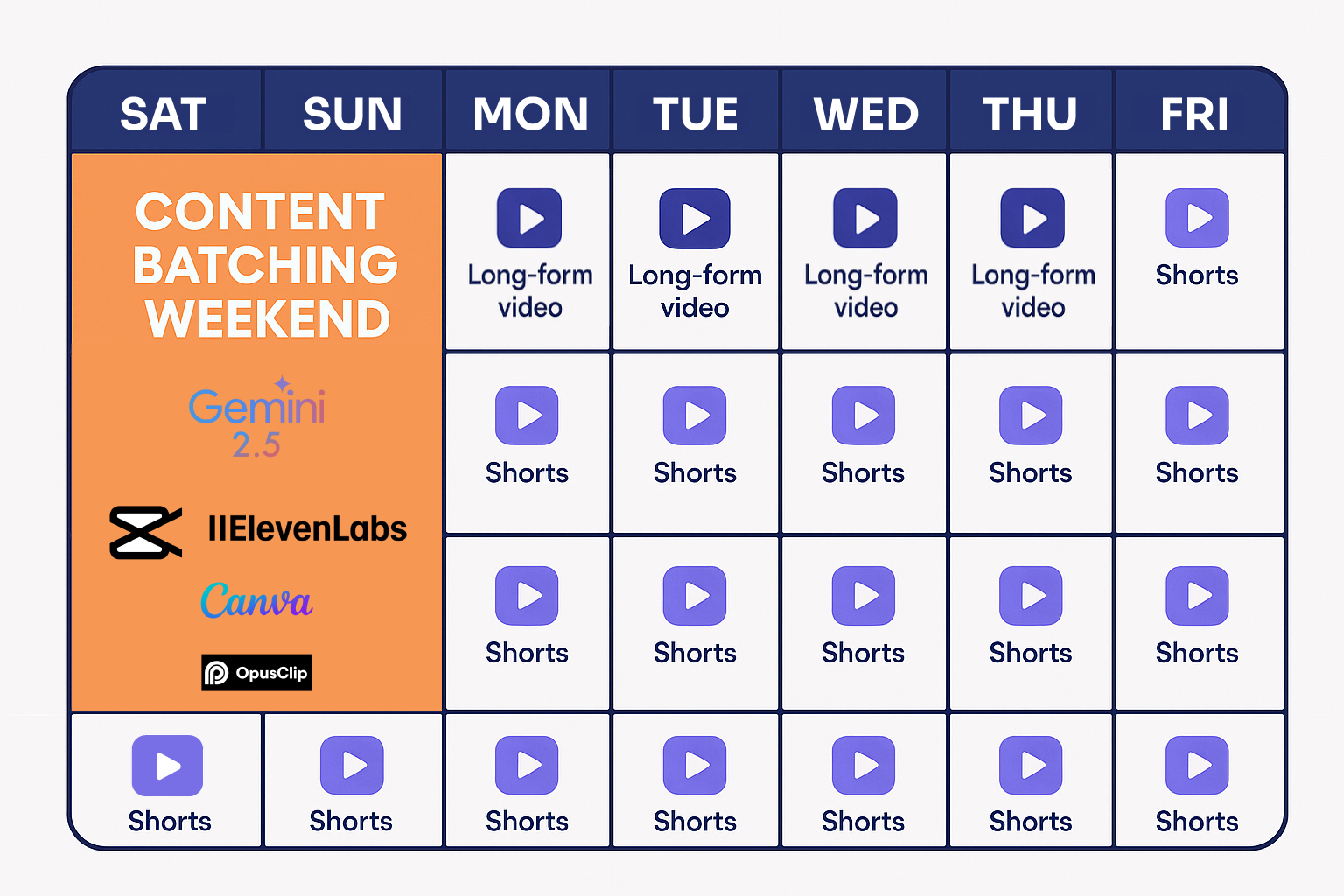
Clear Signals It Is Time to Upgrade to Paid Tools
Stay on the free plans until your growth creates a clear need to upgrade. Invest only when you encounter these signals:
- A Hard Limit Is Your Bottleneck: You consistently exhaust your monthly credits on a tool like ElevenLabs or Opus Clip, and it is the single factor preventing you from producing more content.
- Your Channel Generates Revenue: The moment your channel earns its first $50, reinvest it into a paid plan for the tool that saves you the most time.
- You Require a Specific Pro Feature: You have a recurring need for a professional feature, such as higher resolution exports, advanced collaboration tools, or unlimited access to a premium asset library.
Conclusion: Your Work Starts Now
The idea that you need a large budget or an empty schedule to build a YouTube channel is obsolete. You do not need more money; you need a more efficient system. You do not need more time; you need tools that provide leverage.
This stack of five free AI tools is that system. It removes the foundational barriers of cost, time, and technical skill. The only variable left is your unique perspective. You have the toolkit. Your work starts now.
I have organized this entire workflow, including advanced prompt templates for Gemini 2.5 Pro and a production checklist, into a PDF document. Get it for free to implement this system today.
Also, make sure to have better understanding of the YouTube Policy July 2025.
Related Guides
- The Ultimate Guide to AI Tools for YouTubers in 2025
- AI Viral Prediction: I Tested 3 Tools & The Surprising Results
- Top 4 AI Voice Over Tools in 2025: Revolutionizing Audio Creation
- Faceless or Fancy? Comparing AI Video Editing Tools for YouTube in 2025
- From Zero to Monetized: How to Start a YouTube Channel Using AI in Just 30 Days
- Four Curated AI Tools for Thumbnail Design That Instantly Boost Clicks
- Beat Creator’s Block: Using AI to Find Viral YouTube Video Ideas & Analyse Trends
- Beyond ChatGPT: 7 Secret AI Tools for YouTube Automation in 2025
Frequently Asked Questions (FAQs)
Q1: Are free tools sufficient to grow a YouTube channel in 2025?
A: Yes. Viewers value content and ideas. This stack provides all the technical capability needed to produce professional content. Your focus should be on content strategy, which this stack directly supports.
Q2: Which is the most realistic free AI voice?
A: As of June 2025, ElevenLabs offers the most realistic and nuanced voices on its free tier. For best results, use its Voice Settings to fine-tune the stability and clarity of the delivery.
Q3: Is YouTube Shorts still an effective growth strategy?
A: Yes, its role is for channel discovery. Shorts are the most efficient way to introduce your content to a new audience. The goal is to use Shorts to attract viewers who then engage with your long-form videos.
Q4: How much time is a realistic weekly commitment with this stack?
A: By using the batching method, you can concentrate the main creation work (10-15 hours) into one weekend per month. Your weekly time commitment then becomes 1-2 hours for scheduling and community engagement.
Q5: How do I handle watermarks?
A: This stack is designed to minimize them. CapCut and Canva do not add watermarks to most free exports. The main tool with a watermark is Opus Clip. Consider it a fair trade for the time it saves until you are ready to upgrade.
Q6: What is the first tool I should upgrade to a paid plan?
A: Upgrade the tool that is your biggest bottleneck. This is typically the tool whose free limits you hit first. For most, this will be ElevenLabs (if you need more characters) or Opus Clip (if you need more processing minutes).